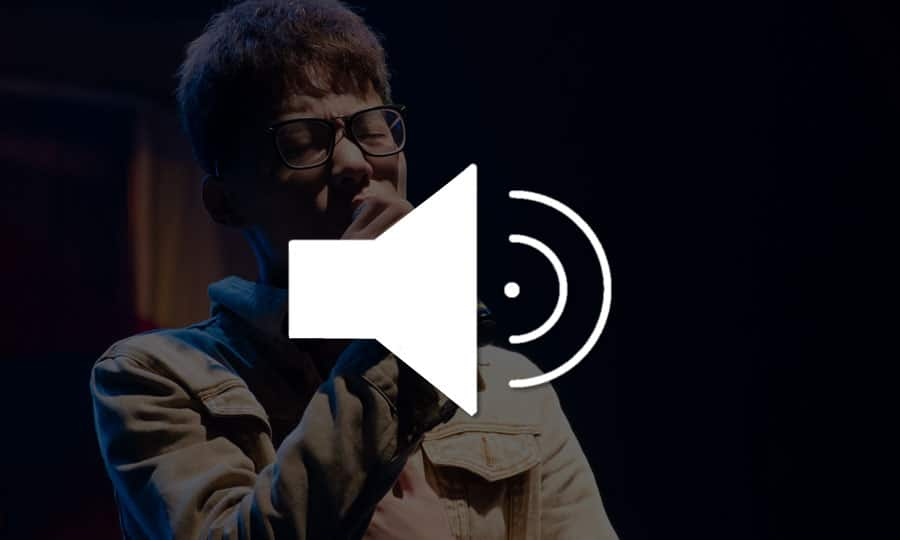How To Normalize Audio
Capturing decent audio can be a real challenge on set. Even if the rest of the conditions are ideal, the talent might change the volume of their voice too often for the sound recordist to mix it perfectly. Fortunately Pinnacle Studio makes it easy to normalize audio in the post-production process to keep everything level and high quality. Normalize audio in just a few clicks with Pinnacle Studio.
1. Install Pinnacle Studio
To install Pinnacle Studio video editing software on your PC, download and run the installation file above. Continue following on-screen instructions to complete the setup process.
2. Select a Clip
Drag a video or audio on the Timeline from the Library.
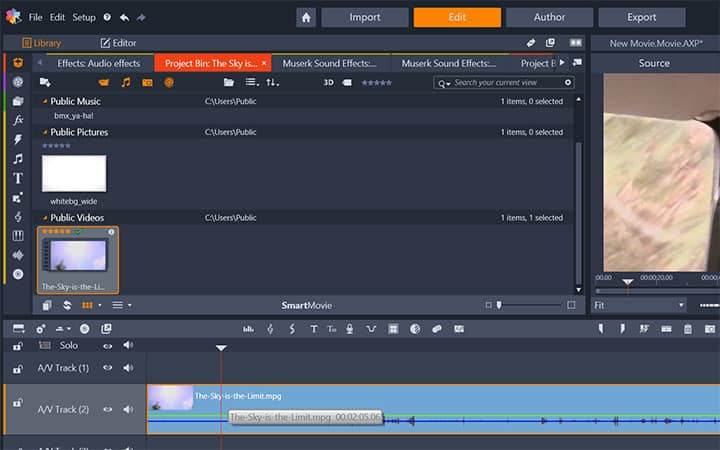
3. Choose Channel Mixer
Switch to Editor panel and choose Channel Mixer.
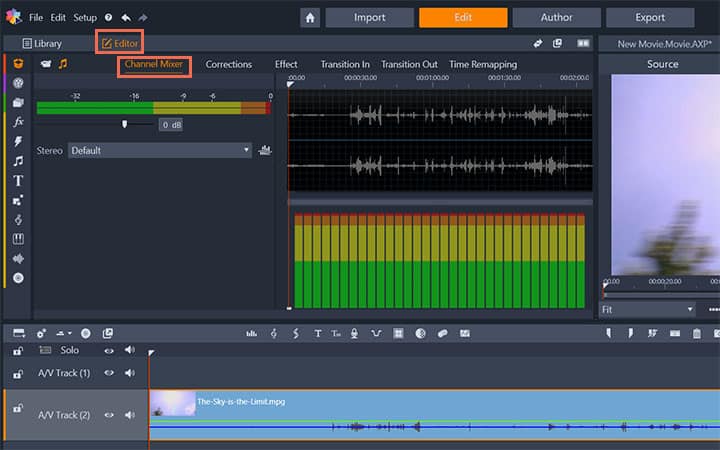
4. Click the Normalize Button
It automatically Optimizes the volume of the clip. The normalize button examines the audio samples in the loaded sound to determine the amount of uniform increase that can be applied without overmodulation (harsh digital clipping) of any sample. Unlike compression and limiting, which modify the dynamics of audio material, normalization preserves dynamics by uniformly increasing (or decreasing) amplitude.
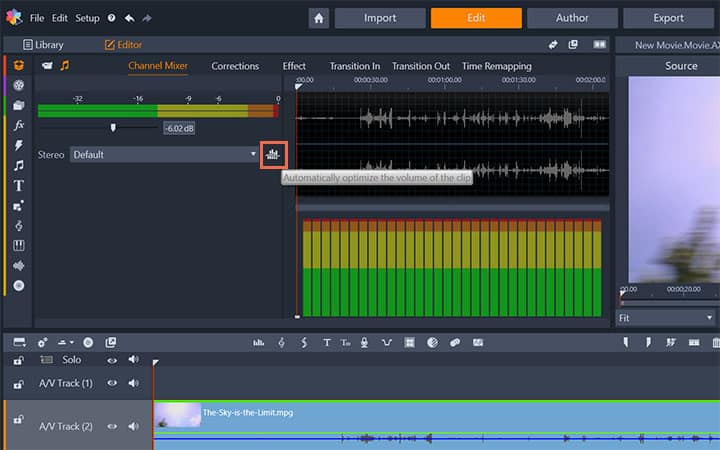
Pinnacle Studio does more than just normalize audio
Check out some of the other video editing features available in Pinnacle Studio, like How To Add Music To Your Video, How To Add Voiceover To Video, How To Remove Sound From Video, and more! It is now easier than ever to create high quality movies and videos. Take your videos to the next level with Pinnacle Studio
Get the best software to normalize audio that there is
Have a video that has inconsistent volume? Pinnacle Studios powerful video editing features allow you to normalize your videos audio with ease. Click below to download your free 30-day trial and give Pinnacle Studio a try now!